8.A Simpler Memex Export
Folks, I have tried to make the process of putting stuff online as simple as possible for you. You might not agree that things have been very simple... but on the other hand, you have learned a lot about github!
A new plugin for Obsidian has just been released that can turn your individual notes or a whole folder or the entire vault into webpages (.html files). This simplifies everything considerably. You might want to try it out; you don't have to. If you've got our existing template working, just keeping dropping your notes into the /docs/ folder there.
But if you'd like to try something else.... read on.
This is what you'll end up with: https://shawngraham.github.io/simpler-memex/website
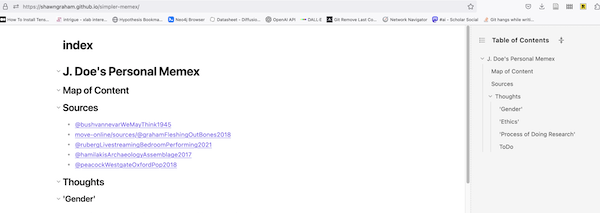
Add 'webpage html export' plugin to your Obsidian Vault¶
- go to your 'community plugins' settings page
- hit 'browse' for community plugins
- search for 'webpage html export'
- hit install
- hit enable
Configure its settings¶
- Make sure the settings look like this:
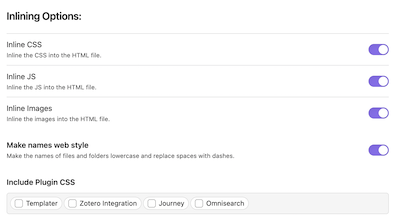
Export your 'website' subfolder¶
- make a new, empty folder on your computer. Maybe on your desktop, and call it something like, 'memex-export'. You're going to get the plugin to put all of the html files in there.
- Right click on your 'website' subfolder in your obsidian vault. This subfolder, remember, is where you've put the notes that you want to move online. Select 'Export to HTML'
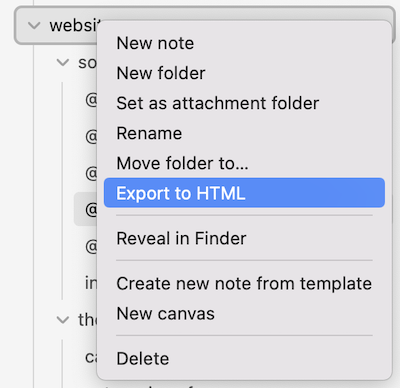
In the pop-up that then opens, make sure you turn on these options:
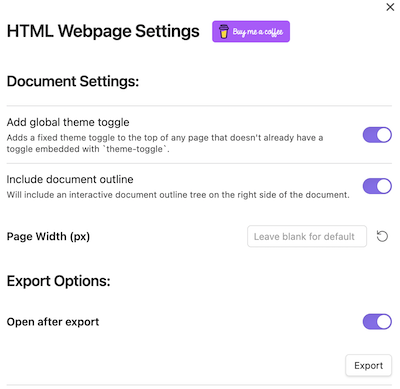
- Hit the 'export' button. It will ask you which folder to save everything to; select that new empty folder I suggested you put on your desktop, ie
memex-export.
A lot of stuff will seem to happen as the plugin pages through your notes, turning each one into nicely formed html.
- Inside that new folder 'memex-export' there will be a subfolder called
website. Your memex html will now be in there.
The last step is to put that website folder with all your html online. And this is where things get comparatively super easy (compared to the template approach).
Move your webpages online¶
- Create a new repository on github. Make it 'public'. Add a README file.
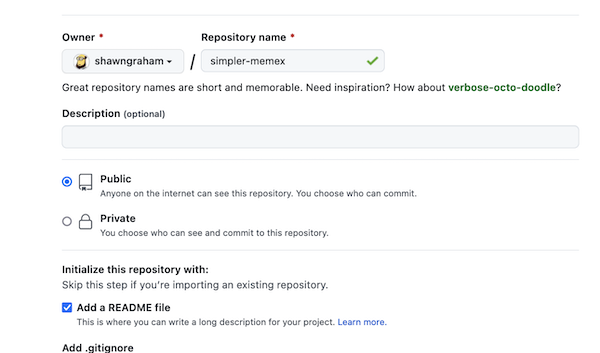
- drag and drop the entire
websitefolder onto your new repository. You'll know you've got the right thing because you'll see filenames as it uploads that say things like/website/@vannevarbush.html - hit the green commit button.
Ok, one last step:
- on the 'code' tab for your new repo, you'll see there's a button marked
mainwith a dropdown button. Press that. - type exactly
gh-pagesinto the 'find or create' box that opens
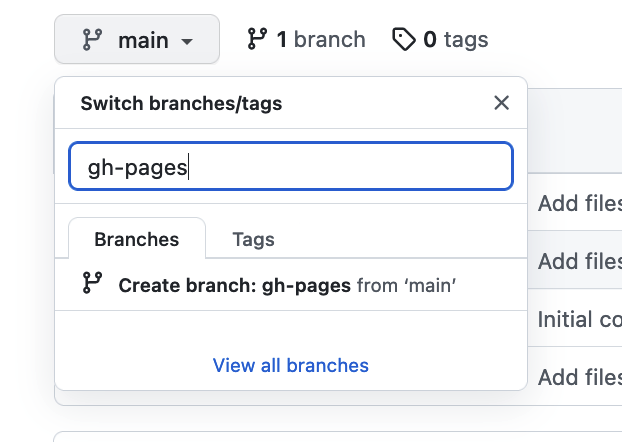
- Click on
Create branch: gh-pages from 'main'.
Github will copy all of your html from the main branch - where you first uploaded everything, and will start to make all of your html files available online. Congratulations, you're done!
You can click on the 'actions' button to see when it's finished, but your memex will now be online at an address following this pattern: your-username.github.io/name-of-your-repository/website
Now that was easy!
Optional¶
OPTIONAL See that original 'readme' file in your repo? While your branch is set to gh-pages you can click on that filename, then click on the pencil icon. This will let you edit that file.
Change the filename to index.md and then add this markdown link: [memex](website)
Also, under settings -> branches you can switch the default branch to gh-pages but only do this if you know what you're doing.
Updating your content¶
When you go to update your material, the easiest approach is to
- make sure your new material is in the subfolder in your Obsidian vault where you gather together the materials you want to make online, ie, the
websitefolder in Obsidian (this is so the eventual interlinkages between notes work properly) - make sure your memex-export subfolder on your desktop is empty (delete the subfolder inside it)
- in obsidian re-export your
websitesubfolder as before (right-click, hit export as html) - on github make sure you click on 'branches' and select 'gh-pages'. (see illustration below)
- THEN you drag-and-drop the generated export folder (which is in
memex-exportfolder on your desktop, right? and is calledwebsite) into github
